Better dev exp
Here we will learn about function annotations, docstrings, and formatting styles.
Function Annotation
- In Python 3 we can specify the type of our arguments and what our function returns.
- They’re optional metadata info.
[!NOTE]
Though the main idea was introduced in PEP 3107 and PEP 484 but from version 3.5 onward we have a typing section in the Python’s doc. So be sure to read those PEPs and docs thoroughly since type-safety of your code, and its maintainability depends on it IMO.
def place_order(
product_id: int,
quantity: int,
/,
discount_code: str=None,
*,
shipping_address: str,
expedited: bool=False) -> None:
pass
[!TIP]
You’ll learn about modules here, but just for now you just need to know that they are like a toolbox with prebuilt tools ready for you to use them. And in that toolbox we have a tool (module) called
typing.
typing.Tupleandtyping.Listare Generic types; this means you can specify what type their contents must be e.g. a list of integers:import typing numbers: typing.List[int] = [1, 2]But from version 3.5 we do not need to use these generic types exported from
typingmodule. But instead we can use the built-in types, i.e.:numbers: list[int] = [3, 4]What is important is to keep in mind that this is the new preferred way of type annotating stuff.
Docstring
- First line:
- Always short.
- Concise summary of the function’s purpose.
- Begin with a capital letter and end with a period.
- If it is multiline, second line should be blank.
- The 3rd line going forward you can write a description about your function. Things like:
- Calling conventions.
- Return value.
- etc.
def expo(num1: int | float, num2: int | float) -> int | float:
"""
Calculates num1 to the power of num2
Args:
num1: The base number
num2: The exponent number
"""
return num1 ** num2
- Note that now when you are entering numbers it will show a small tooltip window telling yuo what is that argument.
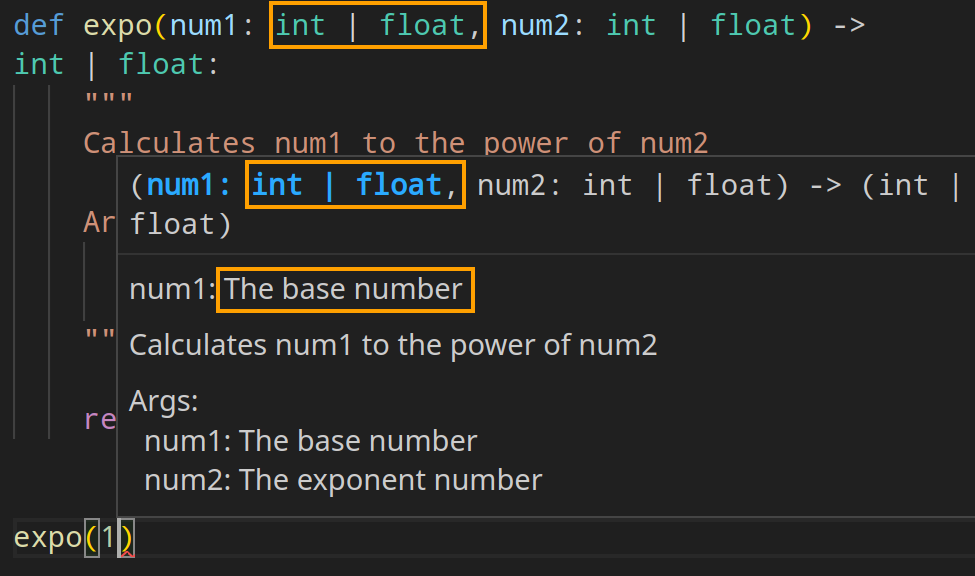
- DRY principle: since I am annotating my arguments here (
: int | float) I intentionally dropped it from docstring. It is just redundant and hard to maintain. -
Docstring in Python is supper flexible. E.g. you can rewrite this docstring like this too:
""" Calculates num1 to the power of num2 Arguments: num1: The base number num2: The exponent number """Or
""" Calculates num1 to the power of num2 :param num1: The base number :param num2: The exponent number """So pick one and stick to it. I mean consistency is a good thing to have when coding.
[!TIP]
You can learn how to write good docstring by going through PEP 256, PEP 257 and PEP 0258.
Formatting Styles
- Making your code more readable is always a good idea, and adopting a nice coding style can help that tremendously.
- PEP 8 is our style guide as I mentioned it from time to time.
Most Important Points Extracted from PEP 8
- Use docstrings.
- Use 4-space indentation, no tabs.
- Wrap lines so that they do NOT exceed 79 characters.
- Write comments in a separate line whenever possible.
- Use blank lines to separate functions, classes, and larger blocks of code inside functions.
-
Spaces:
- After commas.
- Around operators.
result = max(1, 2) + max(3, 4) -
Consistent function/class naming:
- Class:
PascalCase. - Methods/functions:
snake_case.
We talked about naming conventions here.
- Class:
selfas the name for the first method argument (will discuss it when we learned classes in Python).- Try to use plain English and not fancy characters or some chars that needs a different encoding than utf-8 (we talked about encoding here).
VSCode Extensions
Here we’ll go over some of the most useful extensions in VSCode for coding in Python.
autopep8
1. Open "Extensions", press `Ctrl+Shift+x` or click on its icon on the left hand side panel: 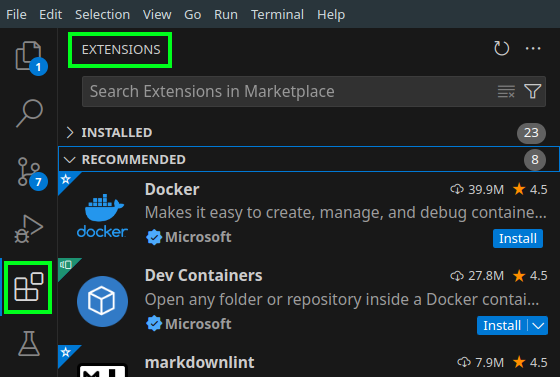 2. Search for "[autopep8](https://marketplace.visualstudio.com/items?itemName=ms-python.autopep8)" and click on install button. 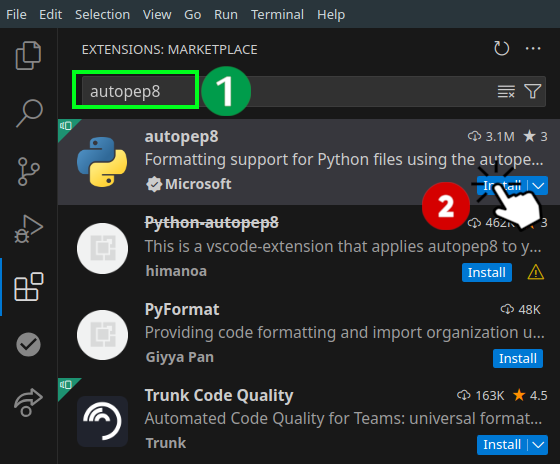 3. Open "Settings" by pressing `Ctrl+comma` or clicking on the gear icon on the bottom left corner of VSCode: 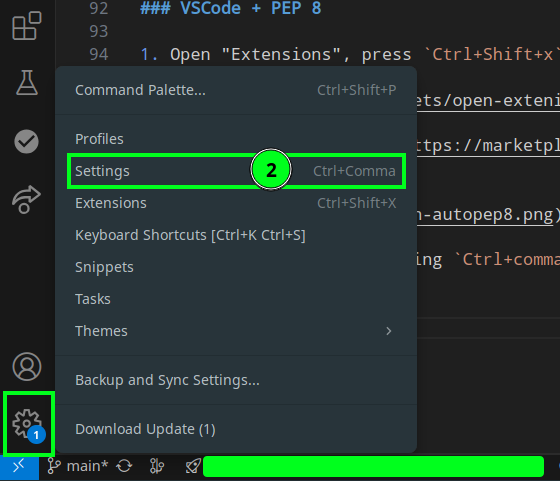 4. Then search for "Format On Save" and check it: 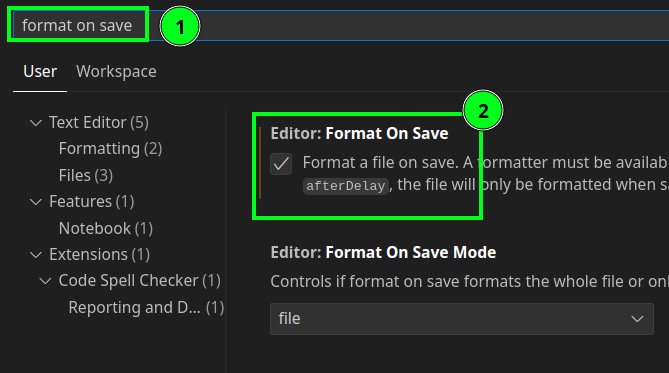 5. Configure autopep8 to be your default code formatter. To do that we need to open command palette by pressing `Ctrl+Shift+p` and type "format document with": 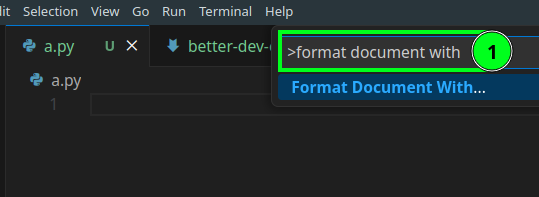 6. Press enter and autopep8 should be your default formatter. 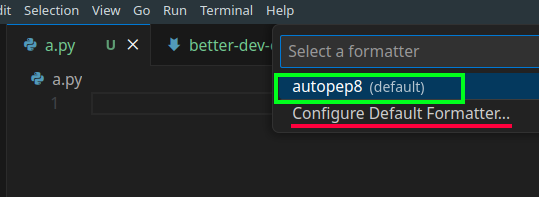 If not click on the "Configure Default Formatter": 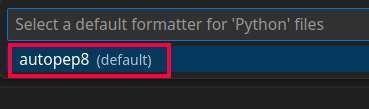 7. And we need to configure it to not cross 79 line length define by PEP 8: 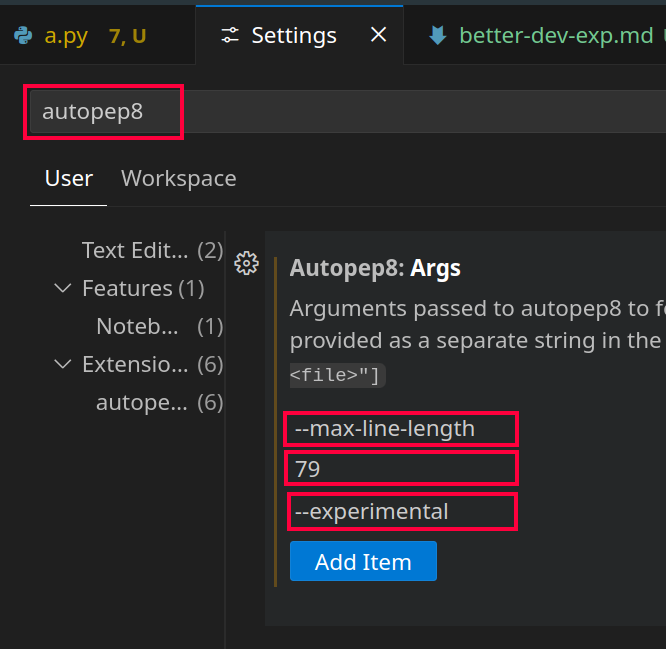 [You can learn how to do it step by step here](https://stackoverflow.com/a/74370180/8784518). > [!CAUTION] > > This extension in my experience does not do a very good job. So be sure to read the PEP 8 just in case it was messing with your code.Pylint
Nice suggestions to improve your code quality.Mypy Type Checker
An extension so that when you have a nicely annotated code like this your VSCode shows you a squiggly red line under it, indicating that something is wrong there: ```py var: list[int] = [1, '2', 3] ```Flake8
An extension for showing errors in your code that are more of a syntactical issue. E.g. here it will draw a squiggly line under `bogus` since it is a valid type. ```py def a(aaaaaaaaaaaaaaa: int, bbbbbbbbbbbbbb: bogus): pass ```Pylance
An extension for showing intellisense. E.g. when you type `"a string"` and press dot it should show a complete list of all methods available in Python.isort
An extension for sorting imports. We can also [configure it to do it on save](https://gist.github.com/cb109/47496649640c9c5f4287b06db7a7c197). To sort import you can open the command pallete (`ctrl+shift+p`) and type "organize imports".Auto Import
Open the settings (ctrl+`) and search for “auto import completions”. Then check it.